Ever dreamed of bringing your media productions to life with stunning 3D effects, but without the hassle of a massive camera setup and a huge crew?
Well, dream no more: with Pixotope Living Photo, you can achieve this with just one camera and a green background.
In our previous blog post, we already explained what Pixotope Living Photo is and in this blog post, we’ll walk through the essential steps you’ll need to take to create a Pixotope Living Photo.
Can you tell a difference? Pixotope Living Photo compared to flat 2D image
So what do you need to create a Pixotope Living Photo?
Green Background
Think of a green curtain as your magic backdrop. It's simpler than a full green screen and just as effective. Hang it on a wall or a stand, making sure it covers the floor and the background behind your subject. The key is to have a solid, evenly lit green surface. Avoid any other green objects in the scene, like clothing, as it might confuse the software when it's separating your subject from the background.

Spinning Your Subject: The Turntable
Imagine a lazy Susan for your 3D model. That's essentially what a turntable does. It slowly rotates your subject, allowing the camera to capture it from every angle. The slower the spin, the better the final 3D model will look.
Don't worry about keeping your subject perfectly still. A little movement, like a head turn or a hand gesture, can add a touch of realism to your Living Photo.
Check out these recommended turntable sets from our partner → Pre-Motion

Lighting Your Scene
Good lighting is key to creating a realistic and visually appealing Living Photo. While a simple, bright, flat light is enough to capture your subject, you can experiment with more dramatic lighting setups. Colored lights, side lighting, or even natural daylight can add depth and atmosphere to your scene.
Remember, the goal is to illuminate your subject and the green background evenly. Strong lighting will help the software accurately separate your subject from the background. Both daylight and tungsten lighting can be effectively used, depending on your preference and desired aesthetic.
To ensure optimal results, use strong lighting to illuminate the green background and scanned talent. Additionally, consider the lighting conditions of the environment where the Pixotope Living Photo will be placed to achieve a seamless integration.
Choosing Your Camera
For the best results, we recommend using a high-quality camera, such as a DSLR, mirrorless, or broadcast camera. These cameras offer superior image quality, accurate color reproduction, and flexibility in settings.
Broadcast cameras are particularly well-suited for this task, as they often offer advanced features like color correction, high dynamic range, and image stabilization. These features can significantly improve the quality of your 3D model.
Modern smartphones can capture impressive video, but their limited resolution and dynamic range may not be ideal for creating high-quality 3D models.
Ultimately, the best camera for your project will depend on your specific needs and budget. However, prioritizing image quality and flexibility will help you achieve the best results. We recommend using a camera capable of recording in HD or higher, such as a 4K camera. This will ensure that your 3D models are detailed and visually stunning. It's also important to use the same camera during both the recording and final production stages. This will help maintain consistency in terms of color, lighting, and overall look and feel.
Your Lightfield Creator
And last but not least: the Lightfield Creator software that will allow you to use and render the Lightfield.

Step 1: Prepare your green background
Step 2: Scan your talent
Place your talent on the turntable, ensuring it's centered and stable. Slowly rotate the turntable, making sure the camera captures every angle of your subject. Keep an eye on the reference monitor to check the framing and focus.
Step 3: Fire Up Your Lightfield Creator
Once you've captured your subject's 360-degree rotation, it's time to bring it to life with the Lightfield Creator software. This powerful tool processes your video footage and transforms it into a Lightfield.
Step 4: Chroma Keying
The first step in post-production is to isolate your subject from the green background. This process, called chroma keying, is handled automatically by the Lightfield Creator software. It removes the background and leaves you with a clean Lightfield of your subject.
Please note that chroma keying doesn't alter the appearance of your subject itself. To adjust color, contrast, or other visual attributes, you'll need to use additional post-production tools like Adobe After Effects.
Step 5: Bringing Your 3D Model to Life
Once your 3D model is ready, you can import it into Pixotope graphics software. This is similar to adding any other 3D object to your scene. You can then position, scale, and rotate your model as needed.
See the whole process as done by our business partner, Tangram Solutions.
Step 6: Dynamic Camera Angles
Afterwards you can start exploring different camera angles to create dynamic and engaging scenes. By using a camera tracking system like Pixotope Tracking, you can move your camera to a wide variety of positions and your Lightfield will always show the talent from the correct angle.
The Creative Potential of Pixotope Living Photo
The applications of Pixotope Living Photo are vast and exciting, opening up new possibilities for storytelling and visual communication.
You can capture athletes, performers, or presenters in 3D and instantly display them on screen, adding a layer of realism and excitement to live broadcasts or allow customers to explore products from every angle, providing a more engaging shopping experience.
By leveraging the power of Pixotope Living Photo, you can elevate your creative projects to new heights. With its user-friendly interface and powerful features, anyone can create stunning 3D content.

COMMENTS